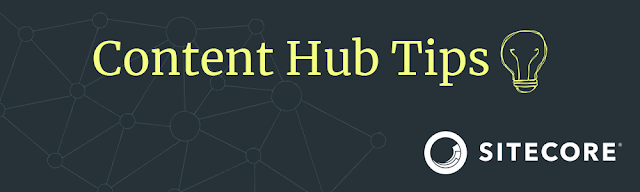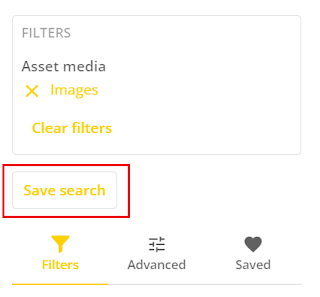Saved searches are a way of helping other colleagues within your organization to filter out assets or any other entities, in a fast and easy way. As a superuser, you can create a saved search and then make it publically available for others to use.
Keep in mind, that the name "saved search", is a bit misleading. You don't save the search, you save the query that you've used to search with. This means, that when assets have altered the output of the saved search will change as well. If you don't want the output to change, you can create a collection.
Collections
Using collections, you can group your assets, collaborate with other users using comments, and easily share assets.
You create a collection by adding existing assets from your repository. Adding assets to a collection does not duplicate them but creates symbolic links between the assets and the collection entity.
* Copied from Sitecore documentation
How do you create a saved search?
- Go to the Assets page
- Click on the Hearth icon with the Saved text beneath the icon
- Look for your Saved search below the title My Searches
How to make a Saved search publically visible?
- Go to the Assets page
- Click on the Hearth icon with the Saved text beneath the icon
- Look for your Saved search below the title My Searches
- Hit the three dots behind the title of your saved search
- Click on Make public

How to view public Saved searches?
- Click on your Profile icon in the top right corner
- Click on My searches
- Find the public saved search
- Flip the switch at the end of the line
- Go back to the Assets page
- Check out the saved searches
How to view public search?
- Click on your Avatar (icon) in the top right corner
- Then click on My searches
- Hit the toggle switch to activate a saved search
- Optional; you can activate the notification icon as well. This will activate a notification by Content Hub to inform you of entities that meet the saved search criteria.
Want to learn more about this topic? Be sure to read the documentation as well.
Until next time!