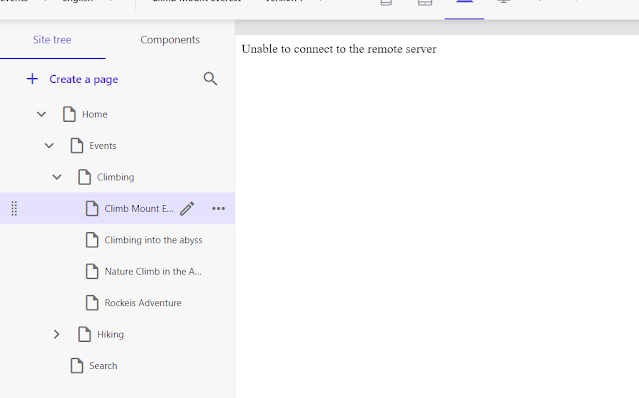So you're probably running XM Cloud for the first time like me ;). I got this error when I first pushed my content from my local machine into XM Cloud. Not really sure what happened or why. Pretty happy with myself, that I say the content was available in the cloud. Unfortunately, it was only for a really short time.
Upon opening an item I got the following error below, Unable to connect to the remote server.
So what is happening?
When pushing your content changes from your local instance to the cloud, it also copies over the settings from your site. The settings contain a reference to the Predefined application rendering host. By default, it copies over the reference from your local machine. This probably points to a local rendering host. See the image below
You need to change this to Default. Which is the default rendering host for XM Cloud. Don't forget to hit Save! Otherwise, Sitecore will not save the change.
When you switch back to Pages, you need to refresh the tab, switching to another item doesn't solve the issue.
Hope that this saves you an hour or two scratching your head to resolve the issue.
Do you want to learn more about the Rendering host in XM Cloud. Check out the Sitecore XM Cloud documentation.