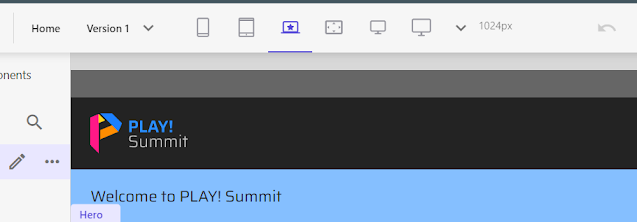When working with Sitecore's XM Cloud solution, the Page Editor, aptly named Pages, provides a seamless experience for crafting your digital content. However, sometimes the default device sets might not align with your needs.
How do you tailor this to your requirements?
It's simple. Just follow these steps:
- Access XM Cloud: Start by logging into your XM Cloud instance.
- Navigate to Tools: Head over to the Tools section once logged in.
- Open the Content Editor: Find and open the Content Editor.
- Navigate to Device Settings: Navigate to /sitecore/System/Settings/Foundation/Experience Accelerator/Horizon/Devices.
- Switch to the Content Tab: Once there, switch to the Content tab for editing.
- Customize default device: You can change the default device to match your requirements.
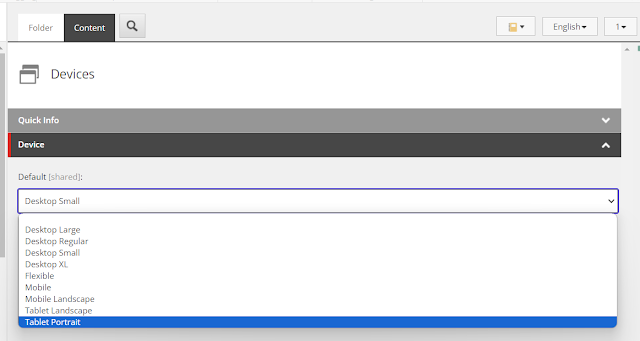
- Save the change: Don't forget to hit the Save button to ensure your modifications take effect.
And there you have it! Your Page Editor is now customized to better suit your needs. If you're interested in expanding the supported devices? Be sure to check out my other blog post about adding new devices.
Until next time!